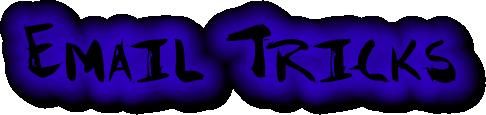
- Home Page - PolyPhonic Indian Tones - PolyPhonic English Tones - Arabic Ring Tones - Pakistani Ring Tones - Indian Ring Tones - Punjabi Ring Tones - English Ring Tones - SMS to Pakistan - SMS to India - SMS to all over World - Funny SMS - Mobile Tricks - Email Tricks - Hotmail Hacking - Ip & Netstat - DOS - Window secret - Hacking Downloads - MIRC
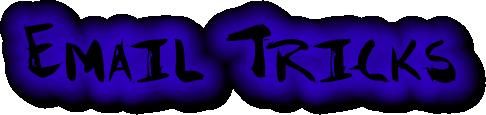
Sendmail and Beyond: Tips and Tricks
Welcome to yet another Hacking Truths manual. Although this manual comes after a
long break, it is really nice to get back to writing for HT. Anyway, in the
past, we have had a number of explanations on how to send forged emails, how to
play with the Sendmail daemon, email headers and everything else to do with SMTP
(Simple Mail Transfer Protocol) and emails. Although this manual too throws
light on related matter, it is however more focused on advanced tips and tricks
and other uncommon but extremely useful pieces of information.
Now, we have already learnt how one can, telnet to Port 25 of a mail server and
send an email (even a forged email) by simply typing out some SMTP commands.
However, for the benefit of beginners and to refresh the memory of experienced
but forgetful people, we would quickly be going through the process. I promise
to make it as short as possible, at the same time easy to understand.
Port 25 is the Sendmail Port where the SMTP daemon runs. This daemon is infact
the daemon handling all the outgoing mails. All email clients send mail by
connecting to Port 25 of the mail server and issuing SMTP commands. This process
is automated and occurs in the background. However, one could also manually
connect (telnet) to Port 25 of a mail server and manually type out the SMTP
commands in order to send emails. So the basic outline of the entire process as
below. For details regarding the usage of individual commands, simply type the
word ‘help’ followed by the command at the Sendmail prompt.
Note: The below sends a mail from [email protected] [email protected] by
issuing SMTP commands to the mail server: mail.isp.com Responses from the mail
sever have a number preceding them while the commands typed by the user do not
have any number preceding.
C:\windows>telnet mail.isp.com
220 mail.isp.com ESMTP Sendmail 8.9.1 (1.1.20.3/07Jul00-0916AM) Thu, 7 Dec 2000
17:18:50 +0530 (IST)
helo nido.com
250-mail.isp.com Hello [203.xx.yyy.91], pleased to meet you
mail from: [email protected]....
250 [email protected]..... Sender ok
rcpt to: [email protected]
250 [email protected]... Recipient ok
data
354 Enter mail, end with "." on a line by itself
This is the part where the body of the message is typed in.
.
250 RAA0000001693 Message accepted for delivery
The headers of the above email as seen by the recipient is as follows:
Return-Path: <[email protected]>
Received: from sunny.com by mail.isp.com (8.9.1/1.1.20.3/07Jul00-0916AM)
id RAA0000001693; Thu, 7 Dec 2000 17:19:49 +0530 (IST)
Date: Thu, 7 Dec 2000 17:19:49 +0530 (IST)
From: Sunny Butt <[email protected]>
Message-Id: <[email protected]>
X-UIDL: 920156a3b926c5193036933e6d04efd5
This is the part where the body of the message is typed in.
Anyway, now that we have recalled the basic outline of the process of manually
sending an email, let us move on with the main subject of this manual.
The Subject Field Un-subjected
Now, ever since I released the manual on sending forged emails (Sending emails
using SMTP commands) I have received a number of emails asking me questions
like: “How to Specify the Subject of an email sent manually by connecting to
Port 25 of a system”. Or “How to Specify CC and BCC recipients when doing the
same?” Well, in this section we discuss just that.
Firstly, let us learn how to specify the subject of an email engineered manually
by SMTP commands. Well, the process of specifying the Subject remains pretty
much similar to the normal process of sending emails manually. Actually all the
commands remain the same until we reach the ‘data’ command. After we issue the
‘data’ command, the remote mail server will reply with the below message:
354 Enter mail, end with "." on a line by itself
This server response means that we can start typing the body of our message now.
However, it also indirectly specifies that this is the time that we type in the
Subject of the email. We can specify the subject of the email as follows:
Subject: Hi
Where ‘subject:’ is the keyword, which tells the mail server that you are ready
to type in your subject and ‘Hi’, is the subject of your choice. You can
continue with the body of the email by pressing the ‘Enter’ key and typing in
the characters. The end with the: ‘ . ‘(Period) and everything else remains the
same.
Let us go though the entire process, step by step. Please note that I have
inserted comments wherever necessary within brackets. Both the brackets and the
characters within the brackets are not a part of the actual commands.
For this example, we need to keep the following pieces of information in mind:
Mail Server: mail.isp.com
Recipient’s Email Address: [email protected]
Sender’s Email Address: [email protected]
Subject: Hi!!!
Body: This is a test message
C:\windows>telnet mail.isp.com
220 mail.isp.com ESMTP Sendmail 8.9.1 (1.1.20.3/07Jul00-0916AM) Thu, 7 Dec 2000
17:18:50 +0530 (IST)
helo sunny.com
250-mail.isp.com Hello [203.xx.yyy.91], pleased to meet you
mail from:[email protected]
250 [email protected]... Sender ok
rcpt to: [email protected]
250 [email protected]... Recipient ok
data
354 Enter mail, end with "." on a line by itself
subject: Hi!!!
This is a test message
.
250 RAA0000001693 Message accepted for delivery
Now if you examine the headers of this email, you will find that they unlike the
headers that we viewed earlier in the manual will have a separate Subject line.
Return-Path: <[email protected]>
Received: from nido.com by mail.isp.com (8.9.1/1.1.20.3/07Jul00-0916AM)
id RAA0000001693; Thu, 7 Dec 2000 17:19:49 +0530 (IST)
Date: Thu, 7 Dec 2000 17:19:49 +0530 (IST)
From: Sunny Butt <[email protected]>
Message-Id: <[email protected]>
Subject: Hi!!!!
X-UIDL: 920156a3b926c5193036933e6d04efd5
This is a test message
CC’s and BCC’s
What are the SMTP commands equivalent to the BCC and CC fields of your email
client? Well, this question has only one simply answer: none. The following few
lines will tell us why.
To understand the answer to the above question, let us first understand how
exactly does an email client handle a CC or a BCC. How does it do what we are
supposed to do with the CC and BCC features?
Now, when you hit the Send button, then your email client connects to Port 25 of
the mail server that you specified during the configuration time. Then it will
issue SMTP commands to the remote mail server and send it the required
information. And in this process your email is sent. The order in which the
various SMTP commands are given is same as described earlier.
Normally, when you have only a single recipient, then your email client issues
only a single ‘RCPT TO:’ command, to the mail server. However, when there is
more than a single recipient, then the email client issues multiple instances of
‘RCPT TO:’ Or in other words, when the CC field of your email client is not
empty then multiple RCPT commands are issued.
You see the Simple Mail Transfer Protocol does not provide any special command
for CC’ing an email to someone. The entire concept of CC relies on the issue of
multiple RCPT commands to the mail server. The same is the case when you have
multiple recipients in the ‘To:’ field of the email client. So basically this
means that it really doesn’t matter whether you add a recipient’s email address
to the CC field or to the ‘To:’ field. The SMTP command issued and the headers
created will remain the same.
Let us take a practical example to make it clearer. The recipients’ list for
this example is as follows:
To: [email protected] ; [email protected]
CC: [email protected] ; [email protected]
In this case, the following are the commands, which will send a blank email with
the subject ‘test’ from the email address: [email protected] to the above list of
recipients.
C:\windows>telnet mail.isp.com
220 mail.isp.com ESMTP Sendmail 8.9.1 (1.1.20.3/07Jul00-0916AM) Thu, 7 Dec 2000
17:18:50 +0530 (IST)
helo sunny.com
250-mail.isp.com Hello [203.xx.yyy.91], pleased to meet you
mail from: [email protected]
250 [email protected]... Sender ok
rcpt to: [email protected]
250 [email protected]... Recipient ok
rcpt to: [email protected]
250 [email protected]... Recipient ok
rcpt to: [email protected]
250 [email protected]... Recipient ok
rcpt to: [email protected]
250 [email protected]... Recipient ok
data
354 Enter mail, end with "." on a line by itself
subject: Test
.
250 RAA0000001693 Message accepted for delivery
Get it? Now, let us move on to as to how BCC works.
Now, in the above case i.e. in the case of CC, the email client used multiple
RCPT’s in the same SMTP session to send the same email to multiple recipients.
However, in such a case the email any recipient can view the email addresses of
all the recipients. The reason behind this privacy invasion is the fact that a
single email sent to either a single or multiple recipients has to have the same
exact email headers. This means that all recipients in the ‘CC’ and ‘To’ fields
of the same email have to have the same email headers. This is due to the fact
that the email addresses of all the recipients were given to the mail server
during the same SMTP session. All this may sound quite vague and weird. If that
is the case, then read the following paragraphs to understand better.
Now, when you CC a single email to multiple recipients (Say 3) then the
following procedure takes place:
Email Client Starts Session at remote mail server.
It introduces itself and the sender.
It uses multiple RCPT commands to send the same email to multiple recipients.
The email client disconnects.
As the email addresses of all the recipients are mentioned in the same session
at the remote mail server, they constitute the same email headers. Thus all the
recipients are able to view the email addresses to which this email was sent.
Now, in a situation, when we BCC the same email to multiple recipients (Say 2)
then the following procedure takes place:
Email Client Starts Session at remote mail server.
It introduces itself and the sender.
It uses a single RCPT commands to send the same email to the first email address
in the BCC list.
The email client disconnects.
It again starts a new session at the remote server.
It again introduces itself and the sender.
It uses a single RCPT commands to send the same email to the second email
address in the BCC list.
The email client disconnects, once again.
In this case, each recipient was sent an email through a unique session at the
remote mail server, thus each recipient received unique email headers and the
identity of none of the other recipients in the BCC list was not given away.
The above description of the usage of CC and BCC is based on how Outlook Express
works. However, actually Sendmail does provide a manner in which the CC
recipients can be specified. After giving the DATA command, one can give the CC
list by giving the following command:
CC:Recipient List
However, giving the BCC command instead of CC does not produce the desired
result.
Sending Attachments through Sendmail
Today, MIME attachments are used to transfer files attached to an email. MIME
attachments use Base64 encoding to encode the binary data. Earlier another
encoding standard was used, which was called the Uuencode encoding standard. You
can send attachments through Sendmail using any of the above methods.
UU-encoding or Unix-to-Unix encoding is an encoding standard, which converts all
kinds of files into ASCII for safe transmission over Networks. Files, which are
to be sent over networks, are encoded at the sender’s end and decoded at the
receiver’s end. This ensures that files (attachments) can be transferred over
different kinds of networks, systems routers etc without any loss. However, this
method turned out be corruption prone and is thus not the most preferred one.
According to a University, the basic mechanism of UU-encoding is as follows:
The basic scheme is to break groups of 3 eight-bit characters (24 bits) into 4
six-bit characters and then add 32 (a space) to each six-bit character, which
maps it into the readily transmittable character. Another way of phrasing this
is to say that the encoded 6 bit characters are mapped into the set:
`!"#$%&'()*+,-./012356789:;<=>[email protected][\]^_ for transmission over
communications lines.
Such encoding increases the file size by about 42%. So, the mechanism of UU-encoding
can be concluded as follows:
File is Uuencoded at sender’s end --------------------ŕ File is Uudecoded at the
receiver’s end.
All attachments too can be sent over networks in uuencoded form.
You see if you enter the uuencoded code of any file after you have issued the
DATA command at the Sendmail prompt, then the recipient will be able to receive
the attachment and view it too. Almost all email clients allow Uudecoding. (Even
if the email client used by the recipient does not allow Uudecoding then are
several utilities, which do it for you.) All files including images, audio
files, video files, text files etc can be encoded by the Uuencoding standard to
obtain the uuencoded code.
The method by which attachments in the form of their uuencoded form can be sent
as attachments is a 2-step process-:
Converting the file to be sent as an attachment into uuencoded form.
Given the uuencoded form to the mail server after the DATA command.
Let, us first tackle the first step:
If you are using a Windows platform, then all you need to perform Uuencoding is
WinZip. If you do not already have WinZip, then you could get it from: http://www.winzip.com/
WinZip can easily be used for obtaining the Uuencode of any file. Simply create
a new archive containing the file you want to Uuencode and select Action >
Uuencode. You could also simply press Shift + U.
WinZip will save the Uuencode form of the .zip file in the form: filename.uue
A typical .uue file (In this case of an image file) would be as follows:
_=_
_=_ Part 001 of 001 of file new.zip
_=_
begin 666 new.zip
M4$L#!!0``@`(`#5S_RCDJL7+;P```'4````'````;F5W+F=I9G/W=+.P3)1G
MX&%8R``"_T$`Q%#\R<+(P,#(H`/[email protected]=F-QZ\INZ%.\\$DX(:]"N_76TM7"V
M:6]\T+)755;)-P(C;UB]*)FR+OSYCGV';_HI7<P)::DQ$Y_Y[%*(UX1`H4U;
M3Z55KVB;<EV#@<$:`%!+`0(4`!0``@`(`#5S_RCDJL7+;P```'4````'````
K````````(`"V@0````!N97<N9VEF4$L%!@`````!``$`-0```)0`````````
`
end
The first few lines are only comments added by WinZip and are not actually a
part of the Uuencoded code. So, simply eliminate everything above the following
line:
begin 666 new.zip
This gives you the Uuencode code of the file you want to transmit as an
attachment using Sendmail.
********************
HACKING TRUTH: If you are on a Unix platform then getting the Uuencode of a file
becomes extremely easy. Simply go to the Unix shell so you can use uuencode on
the file you're trying to send. For purposes of this example, let's presume the
file you're trying to send is called "myfile.doc".
At the Unix shell prompt, type the command:
uuencode myfile.doc myfile.doc > tempfile.uu
This tells the uuencode command to encode the file "myfile.doc" and store the
name "myfile.doc" in the resulting encoded file. The results are then redirected
(by the > sign) into another file that you'll place into your mail message
later.
DOS versions of this utility are also easily available at various download
sites.
********************
Now, once you have encoded the file and obtained the Uuencoded form, then all
you need to do is Copy it and Paste it after the DATA command has been issued at
the Sendmail prompt. This will send the file as an attachment.
This was the method in which one can send attachment using the Uuencoding
standard. I will describe how to send attachments using the new MIME standard in
the later version of this manual.
More Sendmail Tips and Tricks
Normally when you connect to the Sendmail Port of a system, then you only have
standard SMTP commands available to you. Although they are more than what you
will ever need, however, for those of you who like to play with various options,
there are also some other commands, which are by default not available to you.
What I am talking about here is ESMTP commands or Extended Mail Transfer
Protocol commands. A mail server with ESMTP enabled decides whether these ESMTP
commands are available to the client on the basis of how the client introduces
itself to it. Now, normally you introduce yourself by giving the below command:
HELO domain
Now, when you introduce yourself using the HELO command, then most mail servers
by default make only the SMTP commands available to the client. Now, in order to
make sure that even the ESMTP commands are available to you, you need to
introduce yourself to the server by the EHLO command. For Example:
ehlo nido.com
Now, if the mail server you are connected to, has ESMTP enabled, then it will
respond by giving a list of ESMTP commands. Something like the below:
220 mail.isp.com ESMTP Sendmail 8.9.1 (1.1.20.3/07Jul00-0916AM) Thu, 7 Dec2000
17:18:50 +0530 (IST)
ehlo nido.com
250-mail.isp.com Hello [203.xx.yy.91], pleased to meet you
250-EXPN
250-VERB
250-8BITMIME
250-SIZE
250-DSN
250-ONEX
250-ETRN
250-XUSR
250 HELP
********************
HACKING TRUTH: One way of finding out whether your ISP has ESMTP commands
enabled, is to see the daemon banner that comes up, when you telnet to Port 25
of its mail server. The word ‘ESMTP’ tells you that such commands are available.
For Example,
220 mail.isp.com ESMTP Sendmail 8.9.1 (1.1.20.3/07Jul00-0916AM) Thu, 7 Dec2000
17:18:50 +0530 (IST)
*******************